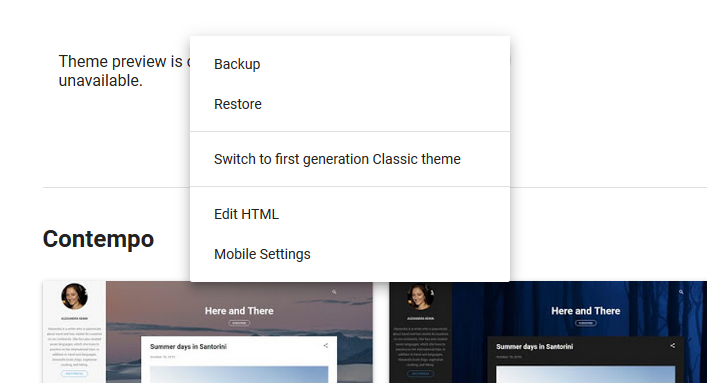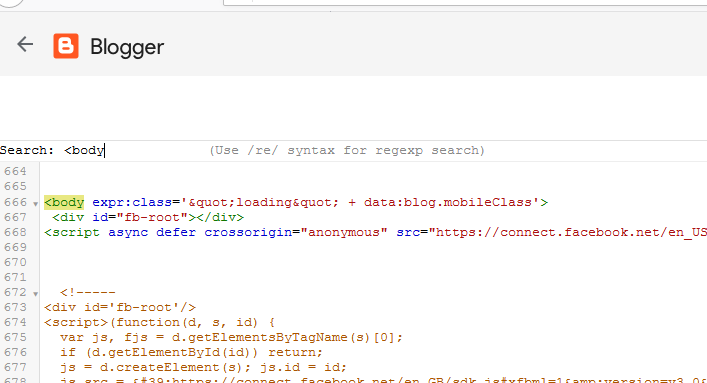Last Updated 17-05-2020
If you're a blogger and use blogspot for blogging you would know that you can't add facebook like button on each post of blogger. Moreover, Adding Facebook like button on each post of blogger is slightly different than adding like button on websites. Here in this post you will know how to add facebook like button on blogger's each post with few HTML and xml tags, don't freak out, its a peace of cake.Let's begin, This is most reliable technique i have ever used.
Go to Facebook developers paste your url select your styles and generate the piece of code. Make sure that you have selected all your desired options.
See below for illustration
Now Click on Get the code, You will see Two codes to work on. The first code which is shown in Step1 needs to be placed in body tag of blog. for the second one we will discuss later.Now go to your blog and edit it's template in HTML i.e Design >>> Edit HTML.
Hit Ctrl+F to find <body see image below and paste the code you copied. see image below for clarification
Now again go to facebook like code and copy the code shown under step2
come back to blogger and find <data:post.body/> and hit Enter two times. keep in mind that there two <data:post.body/> you need to paste the code in second one. Now paste the code
After pasting your code replace your blog url with <div:post.url/>
Your code should look something like this.
Click Save Template and you're done now.
now you will find like button on each post.
If You Find Problems Please Let Me Know In Comments
Thanks.
.................