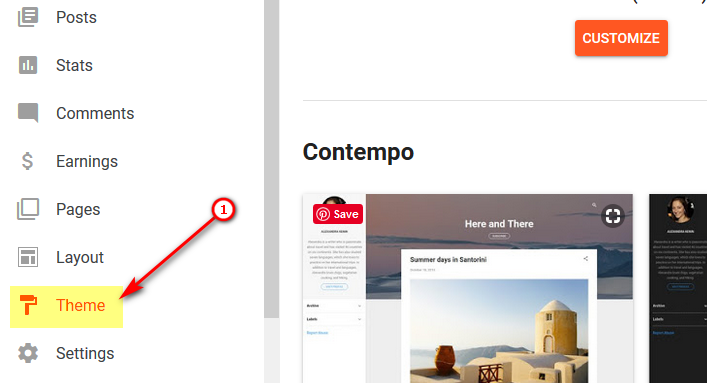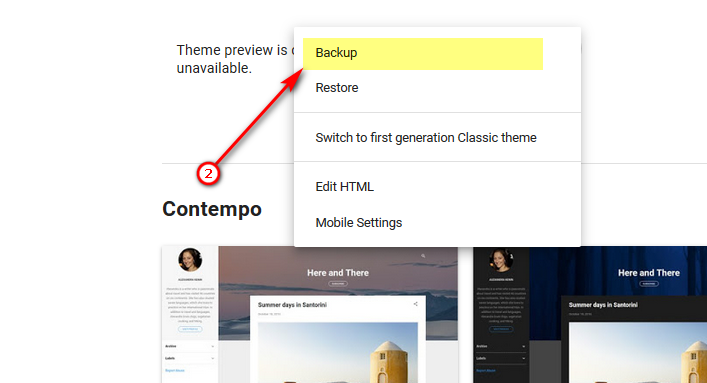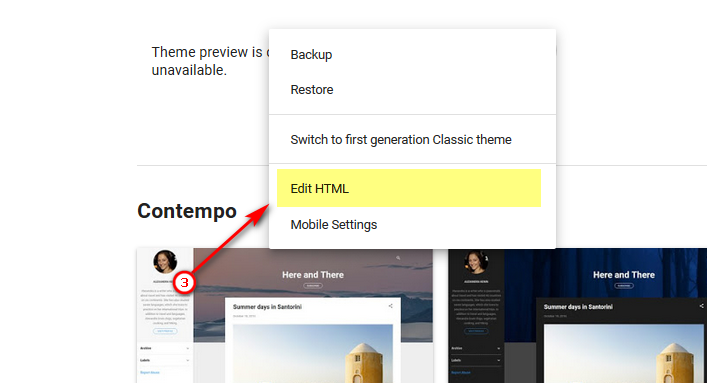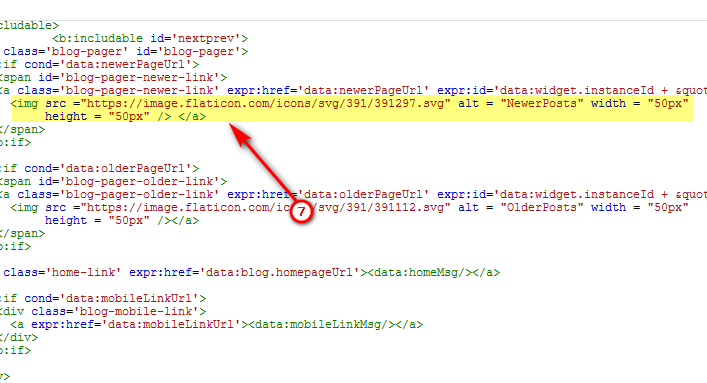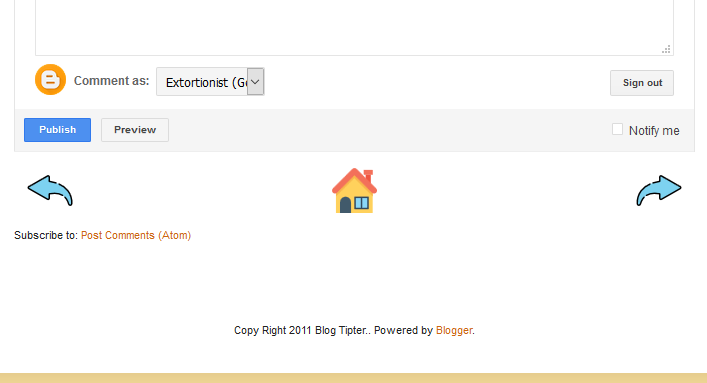Being A Facebook User You Know The Problem Downloading Images From Facebook. Facebook Allows Users To Download Images but This Option Is Availble On Every Single Image Means If You Want To Download A Complete Album Of 200 Images You Have To Click 200 Images And Then Download Button Moreover You Want To Download 10 Albums Each Containing 200 Pics. Sounds Like You Had To Waste Lot Of Time. But Wait We Have Easy And Simple Way You Just Have To Click One Time And Press A Combination Of Keys And You're Done.You Just Need To Have GoOgle Chrome And Download Facebook Album's Photos. Both Are Free And Easy To Use.
Firstly Download And Install Google Chrome And Then This Extension. Google Chrome Can Be Downloaded Over http://chrome.google.com And Once You're Donwloading And Installing Google Chrome Goto https://chrome.google.com/webstore/detail/blbmhonenddnnmbailokbccgmikhkpni. And Click On Install Once You Installed This You'll See Installed Icon Is Checked.
Now If You Visit Face Book Page You Can See A Pink Icon Along With Bookmard Star.
Now Open The Album You Want To Download And Click on This Pink Button It'll Open A New Tab Generate An HTML file You Just Have To Press Ctrl+S And Save Page Pictures Will Automatically Get Saved Along With Page. Let's Say I Want To Download Father's Day Album From Facebook Official Page I Will Just Open It And Press Pink Button Let The Blue Bar To Be Filled Press Ctrl+ S And Save Page.
Firstly Download And Install Google Chrome And Then This Extension. Google Chrome Can Be Downloaded Over http://chrome.google.com And Once You're Donwloading And Installing Google Chrome Goto https://chrome.google.com/webstore/detail/blbmhonenddnnmbailokbccgmikhkpni. And Click On Install Once You Installed This You'll See Installed Icon Is Checked.
Now If You Visit Face Book Page You Can See A Pink Icon Along With Bookmard Star.
Now Open The Album You Want To Download And Click on This Pink Button It'll Open A New Tab Generate An HTML file You Just Have To Press Ctrl+S And Save Page Pictures Will Automatically Get Saved Along With Page. Let's Say I Want To Download Father's Day Album From Facebook Official Page I Will Just Open It And Press Pink Button Let The Blue Bar To Be Filled Press Ctrl+ S And Save Page.
If You Like This Post Please Share To Others And let Us Know Your Problems Thanks.